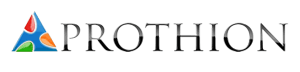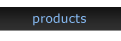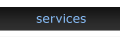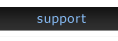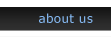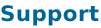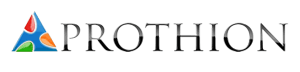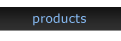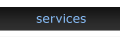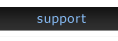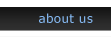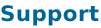|
Q: If I want users to view my documents do I have to grant them access to the CBS?
A: No. Using the DOX™ binder distribution system users can access the latest version of your documents without accessing the CBS.
Q: Can users outside of DOX™ view the documents that store in DOX™?
A: Starting with DOX™ 1.1, external links can be created to allowing viewing of distributed documents. System security is maintained by requiring users to login to view secured documents.
Q: A user has been granted a permission, but he's part of a user group that has been denied this same permission. Has this permission been granted for him?
A: Yes, the user will be granted the permission. When in conflict, permissions set on a particular user will override any group settings that have been set.
Q: I have granted a user group access to the CBS tree from the administrator section, but they are unable to perform a specific action on the CBS.
A: Security settings from the Administration section are used to provide access to different areas of DOX™. To grant permissions on the CBS hierarchy to users, security permissions must be set on the CBS structure itself from the Security Settings link found in the sidebar for all items in the CBS.
Q: When I view the security settings for an item on the CBS tree, there is column entitled 'Inherited'. What does this indicate?
A: The security settings on the CBS tree follow the same hierarchy as the tree itself. Permission settings on higher levels of the CBS tree are inherited by lower items. If the Inherited indicator reads 'yes' then this user/group has permission settings from higher in the tree, while a value of 'no' indicates that they only have permission settings at this level. A value of 'both' indicates that the user has a mixture of inherited and item settings.
|